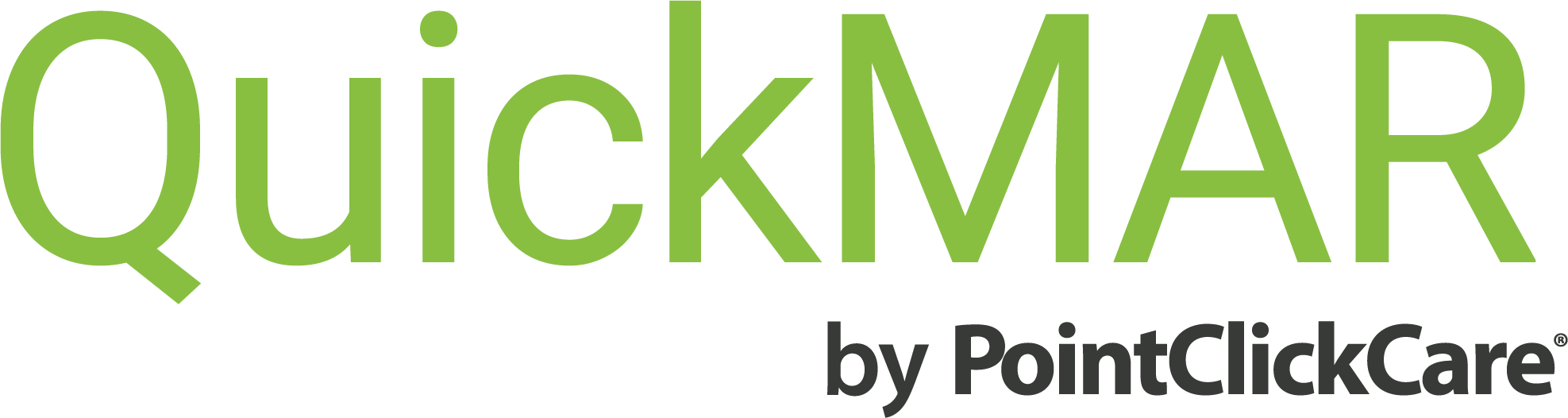

Attention Facility and Pharmacy Partners,
it’s Time to Upgrade!
- From the QuickMAR login window, click on System Status (there is not a direct link in QuickMAR RX)
- By clicking this, you will be redirected to status.pointclickcare.com.
At this page, click “Subscribe” in the top right. - Subscribe on the screen you are redirected to using your email
- You will receive an email with a confirmation link.
- Click the link to confirm and configure your notifications.
- QuickMAR notifications are found at the bottom. You will need to Deselect all then Select QuickMAR RX/Interface and QuickMAR.
- Your notifications are now configured via email.
- If text message is preferred, this is also an option when you click “Subscribe”, follow steps accordingly.
- No sign-up is needed to check System Status at the login window
- The above instructions are to sign-up for notifications
- One person per pharmacy and/or facility is able to sign-up
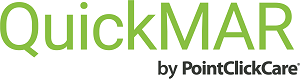
Join the discussion 20 Comments